HOW TO

This tutorial will guide you through the simple setup instruction for a Samsung/LG Smart TV. Miami IPTV service uses a media controller app called ‘Smart IPTV’, this app is free to use for a period of seven days, you will then be asked to make a one time donation of € 5.49 (Euros) towards the Smart IPTV app development.
In order to check if your Samsung or LG Smart TV is compatible with the Miami IPTV Service go to the Samsung or LG Smart TV screen and search for the ‘Smart IPTV’ app. If the app is not displayed on the main screen you may have to search for it in ‘All Apps’ or ‘Updates’.
Launch the ‘Smart TV’ app.
Make a note of the ‘MAC Address’ which is displayed on the screen.
Go to http://siptv.eu/mylist/ from any web browser.
Go to the section titled ‘Add external playlist links (URLs)’ and enter your ‘Mac’ address and the unique Miami IPTV Playlist URL into the ‘Link’ field.
NB: If you do not have a playlist URL you can request a trial here: Request Trial
Ensure the ‘countries’ dropdown selection on ‘Various’.
If you have any problems with the playlist loading you can place a check in the ‘Keep online’ checkbox.
Click onto the ‘Add Link’ button
Restart the ‘Smart IPTV’ app or TV.
In order to view channel groups, press the blue button on your remote control.
1 – Download Smart IPTV into your TV
( This is only for Samsung and LG Smart TV )
Go to you TV apps
Search for Smart IPTV
Install Smart IPTV and open Smart IPTV
Now you can see your MAC address on the right side on your screen
—
2- Add channels into Smart IPTV
1- Go to www.siptv.eu/mylist/
2- Add your MAC and your M3U URL
3- Click on Add Link
Smart IPTV app insctruction
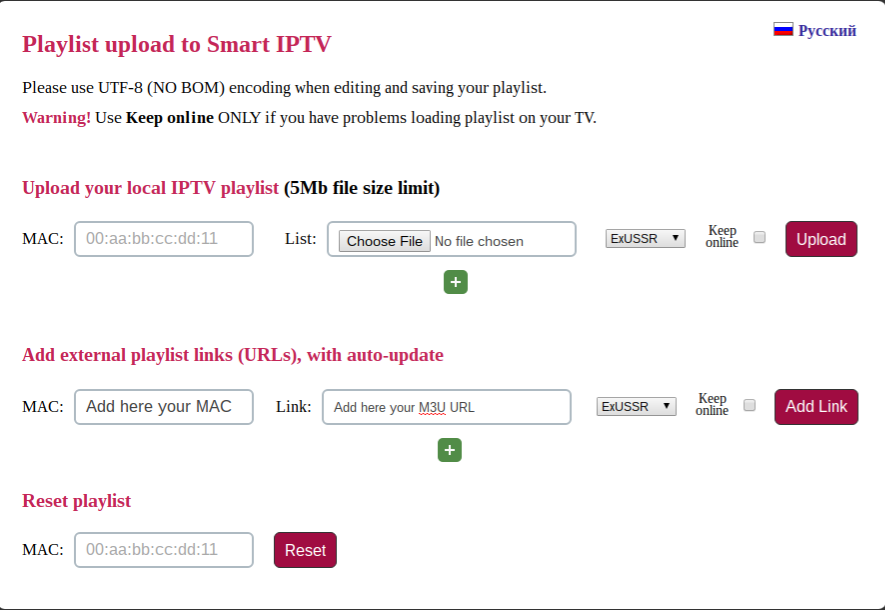
Now you are ready to watch our channels
important to know!!
After you install the app it is free to use for only 7 days after that you need to buy this app for 5,49EUR/lifetime
Go to http://siptv.eu/activation/ and activate for lifetime
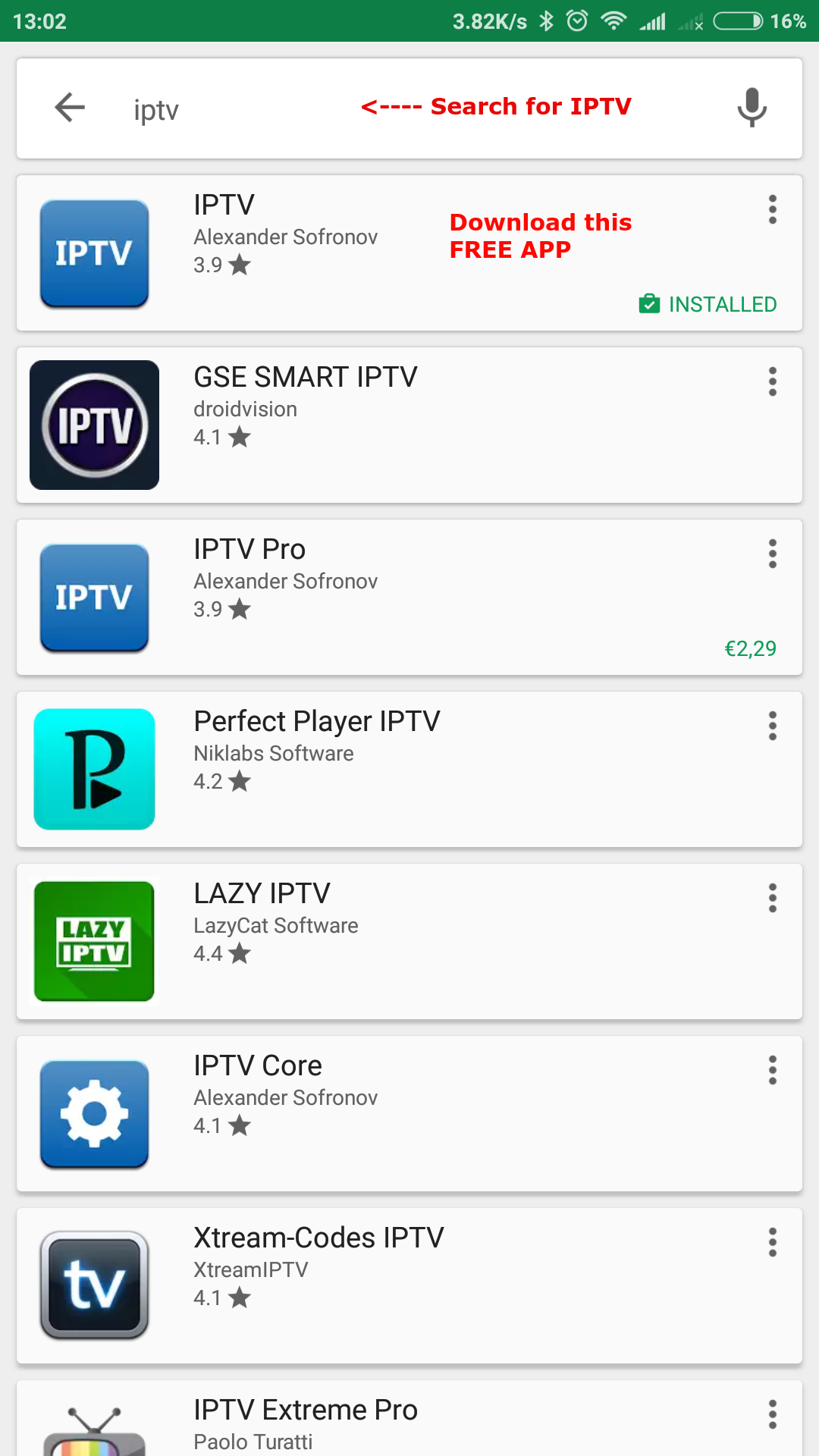
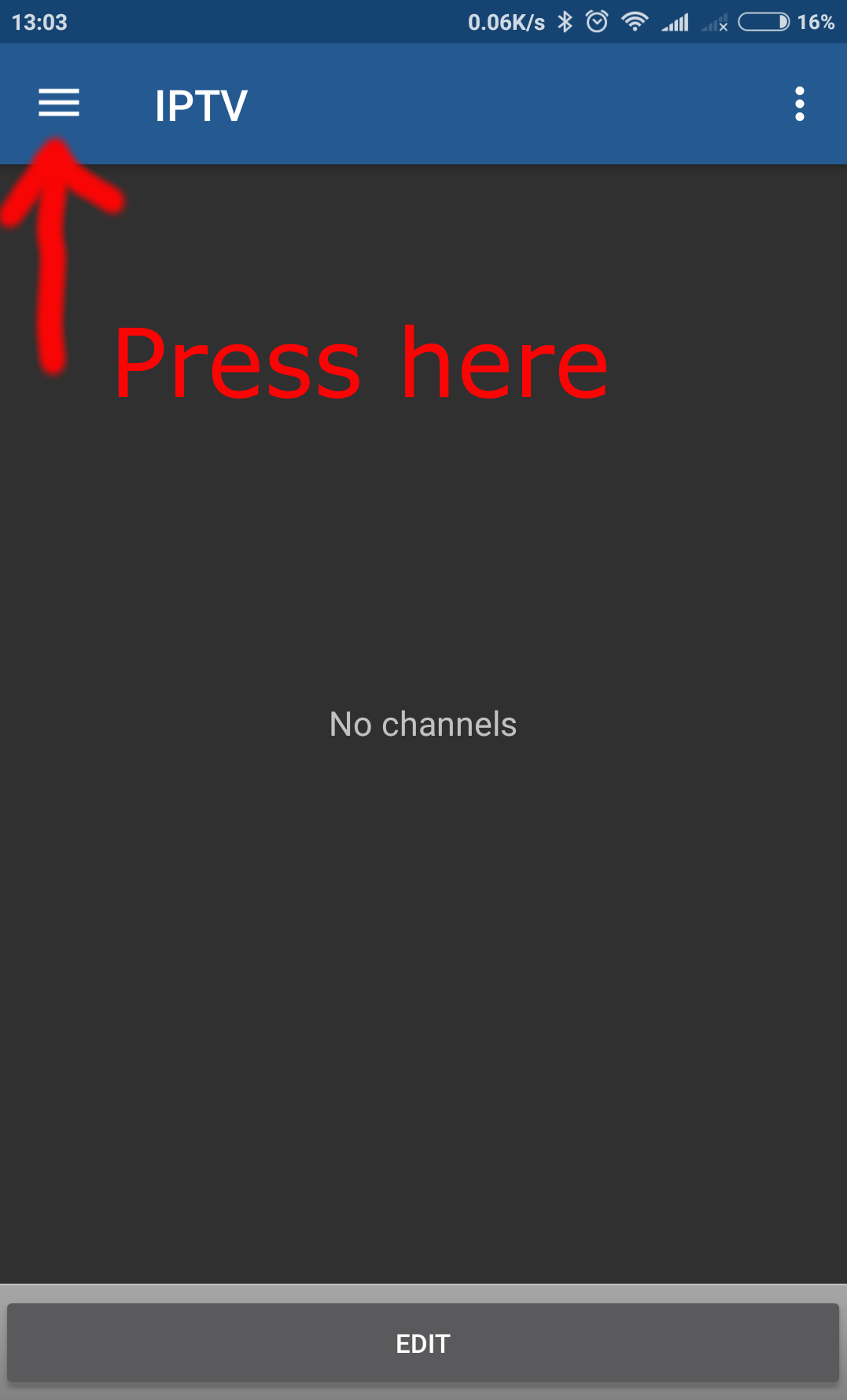
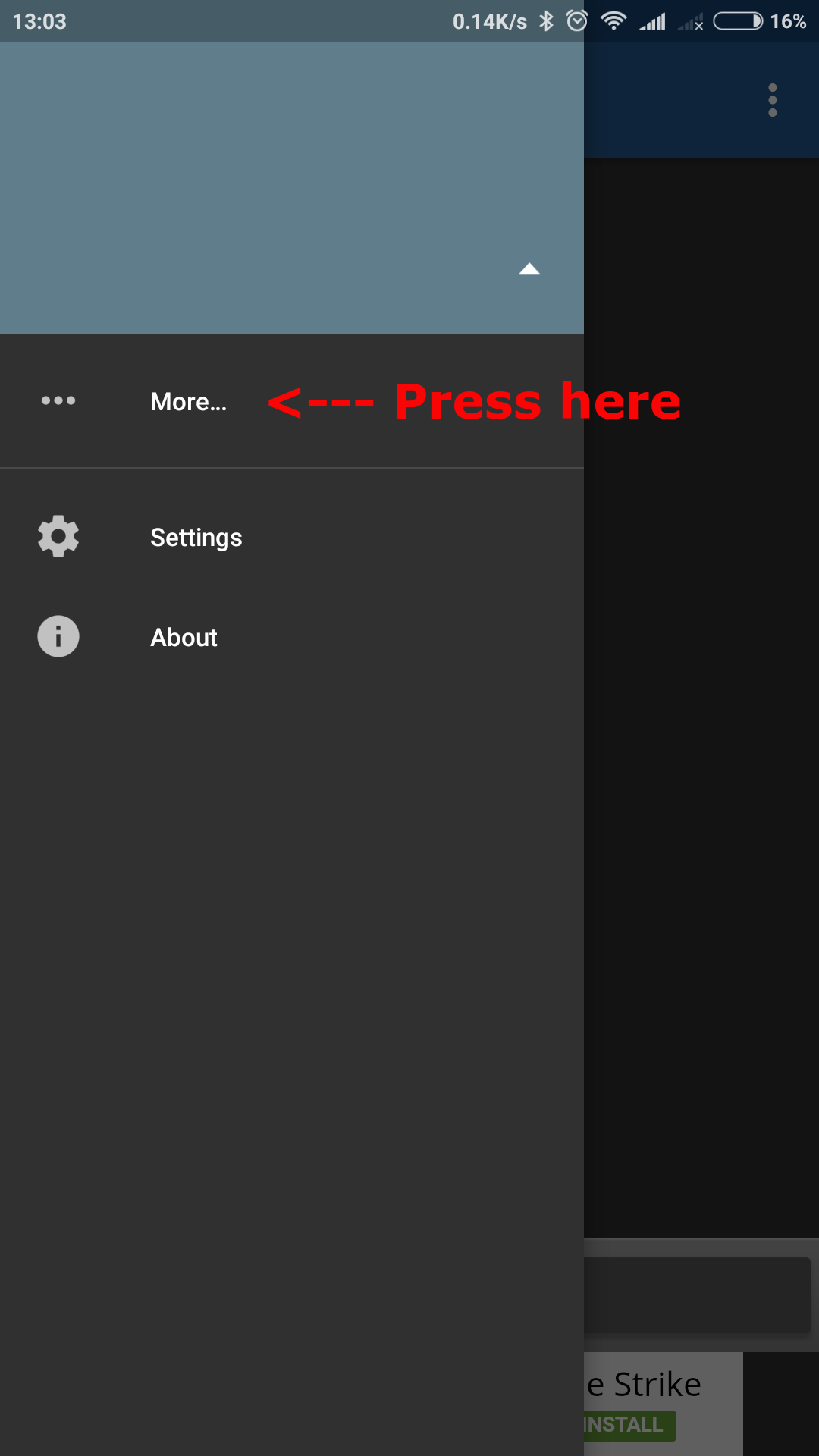
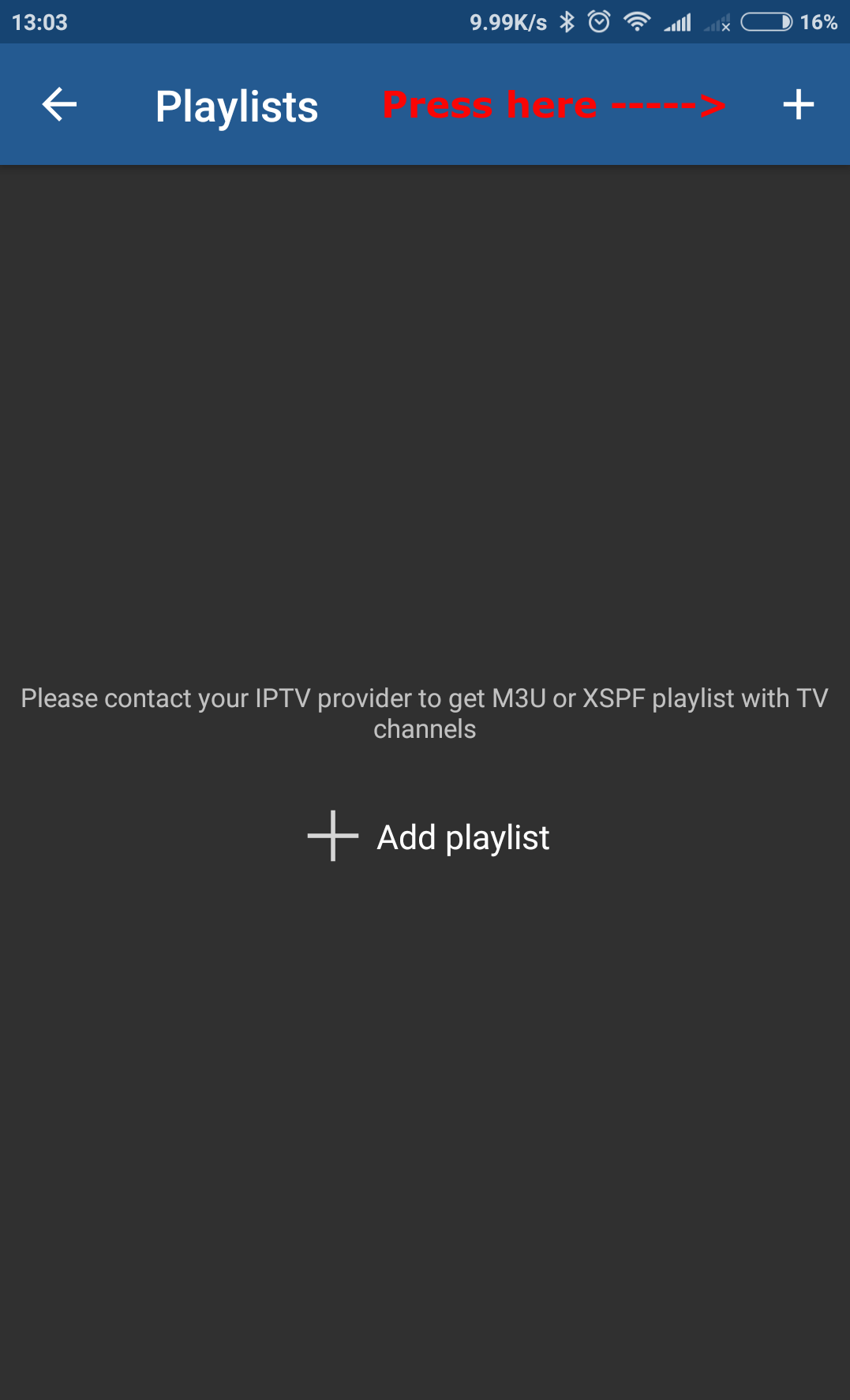
1- Add M3U URL
2- Add MIAMI IPTV
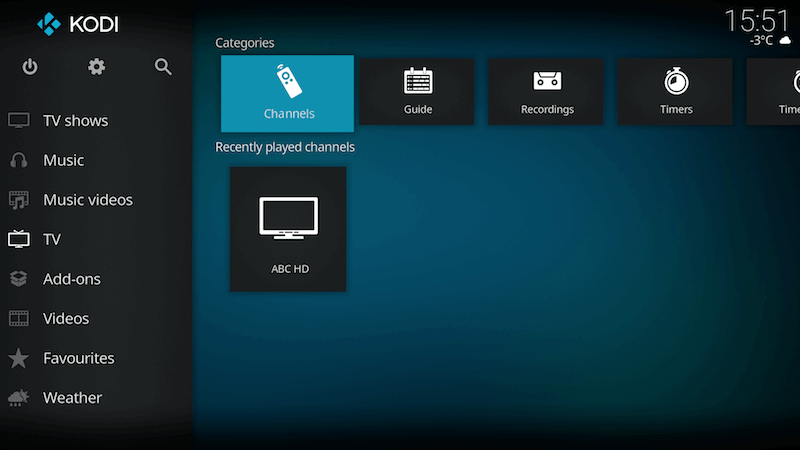
Open KodiSelect TV
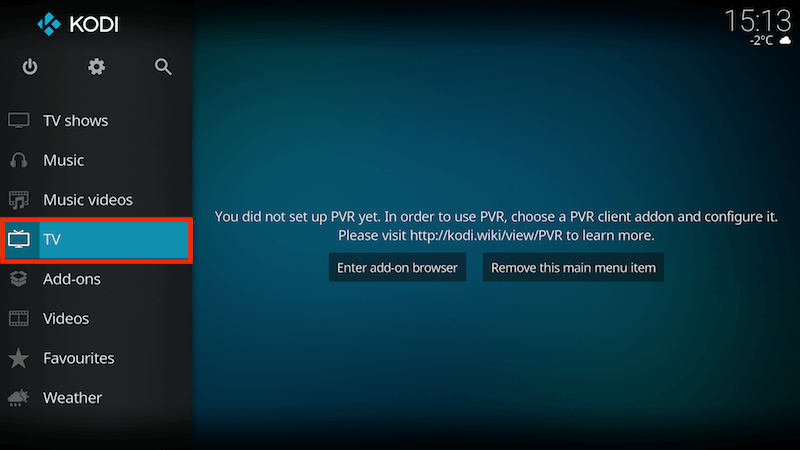
Select Enter add-on browser
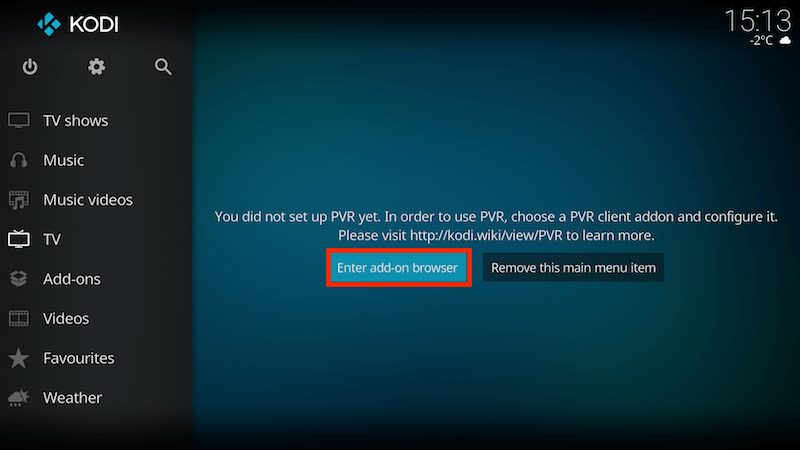
Select PVR IPTV Simple Client
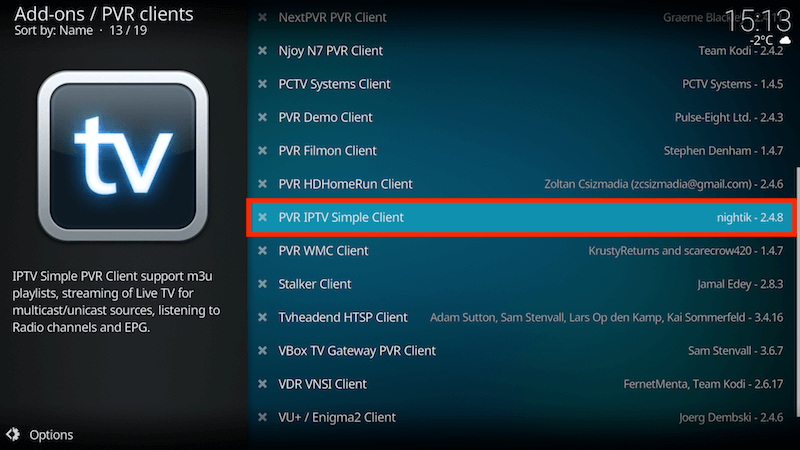
Select Configure
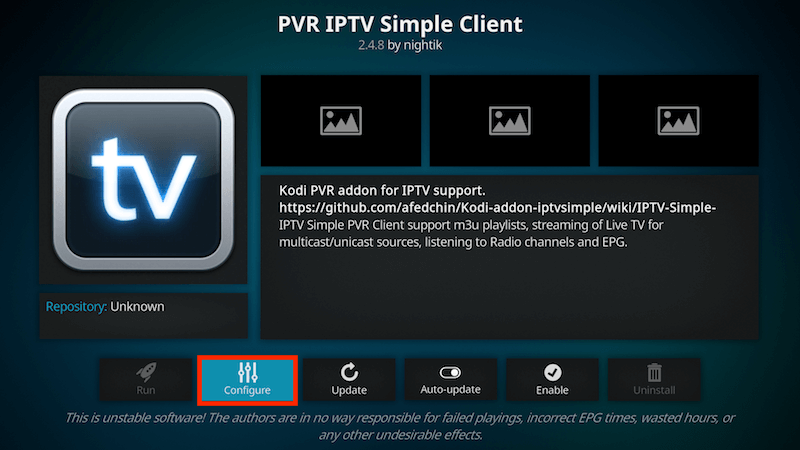
Select General
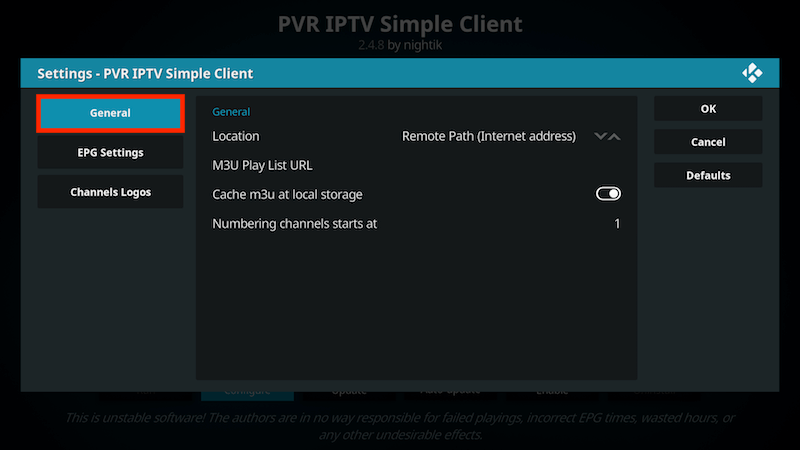
If you have a URL for your m3u list set Location to Remote Path (Internet Address)
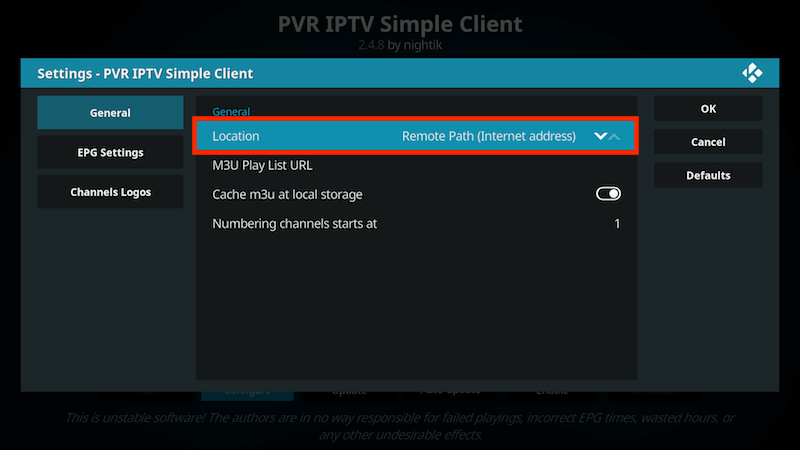
Then Select M3U Play List URL
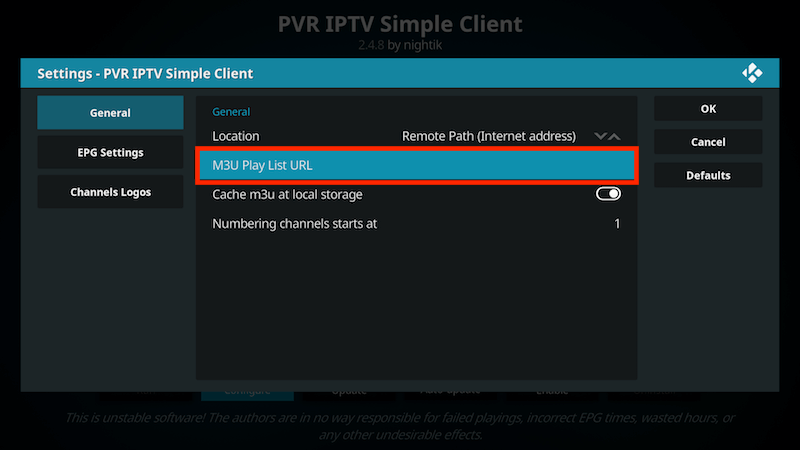
Enter the URL of your M3U Play List and select OK
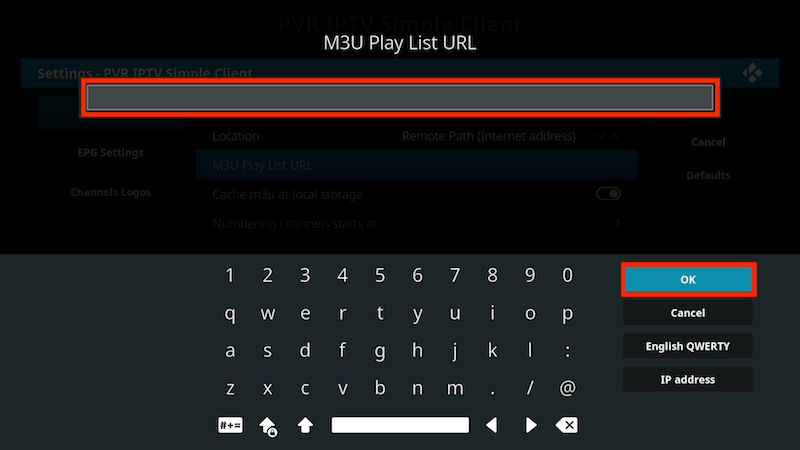
If you have an M3U text file stored locally on your network/computer/box then set the Location to Local Path (include Local Network)
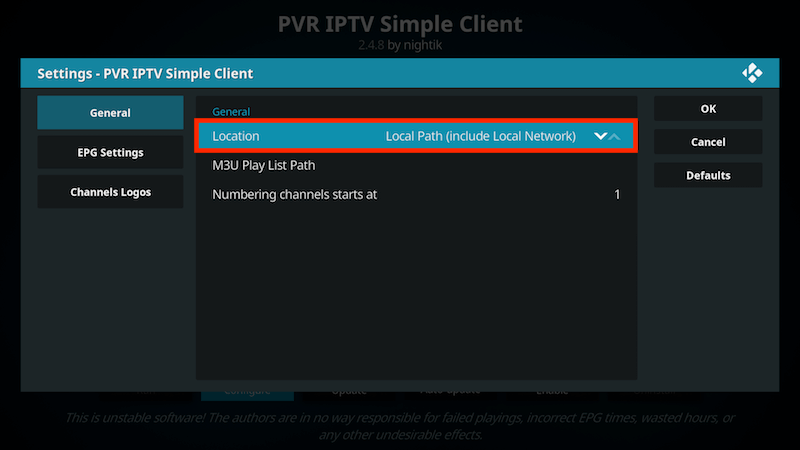
Then Select M3U Play List URL
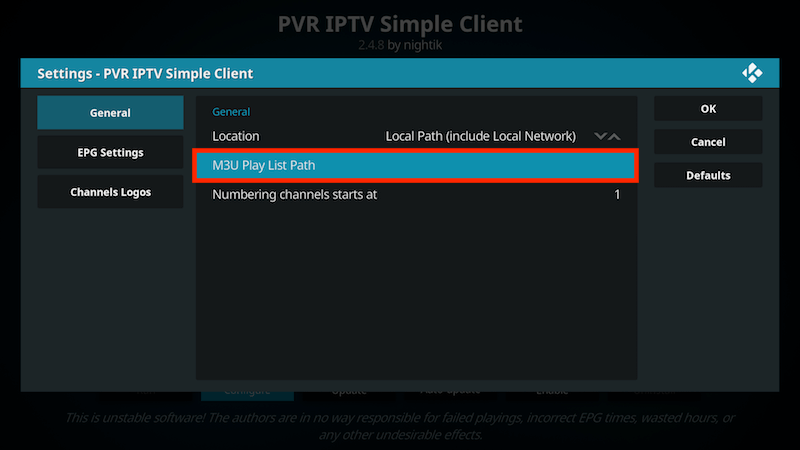
Navigate to where the file is stored and select it
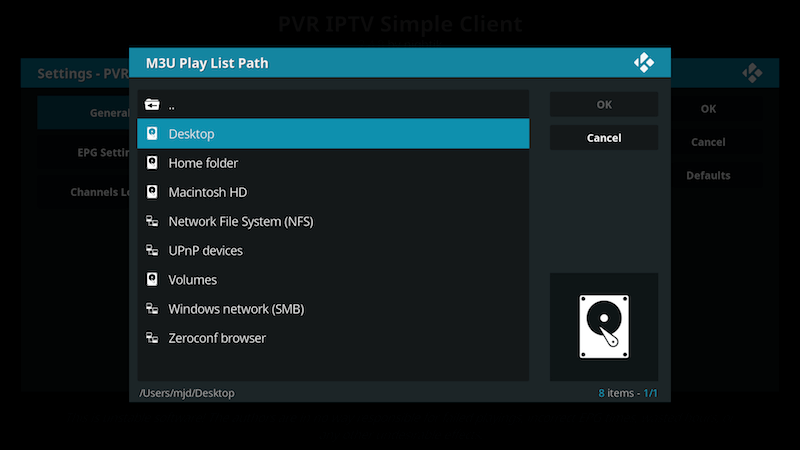
Select OK
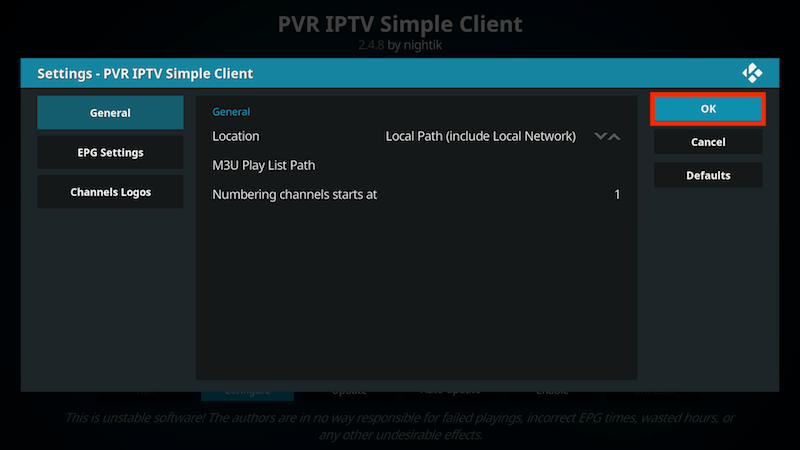
Select Enable
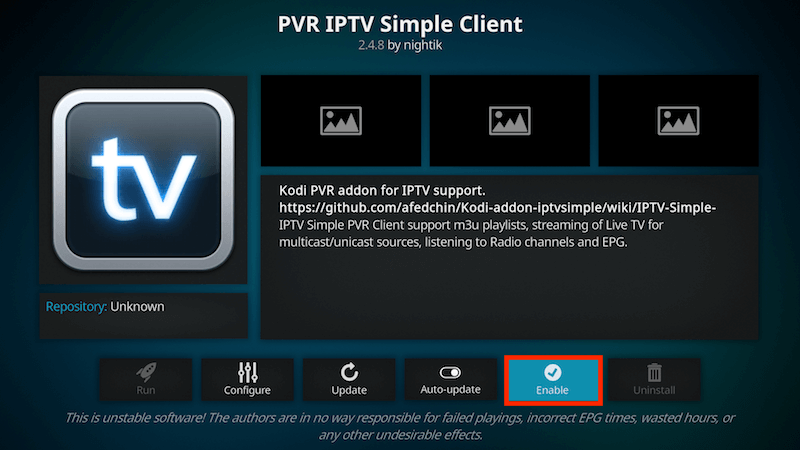
Wait for notification of channels loaded
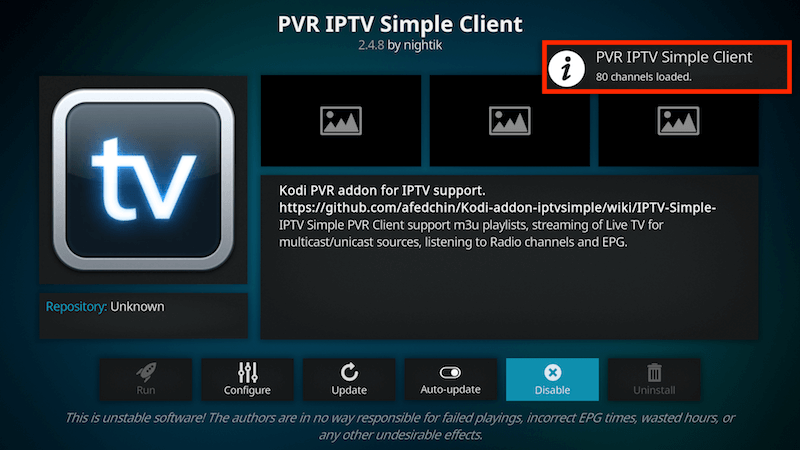
Now when you go back to the Home Screen and select TV it should look like this
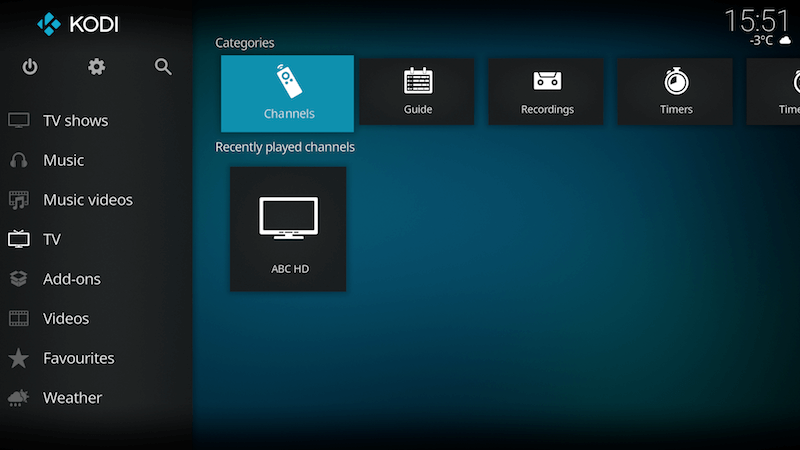
How to Install Smart IPTV for Firestick
Firestick devices support installing the Smart IPTV as it runs on the Android operating system. The Smart IPTV cannot be accessed on Firestick directly as the Amazon has removed it from their App Store. Not to worry, we can simply get it by sideloading so as to use all its features. Below are the steps to install Smart IPTV on Firestick.
Pre-Requisite:
On your Firestick device, go to Settings from the menu and click on Device option.

Click on the Developer Options and select Apps from Unknown Sources option to turn on it. With this, you can install any third-party apps on the Firestick device.

Steps to Install Smart IPTV for Firestick using Downloader
Downloader app is the most commonly used Firestick app to install any third-party apps. It will let you download any apk version of the app to access it on your Firestick devices. To install Smart IPTV on Firestick using Downloader app, you can follow the steps given below.
Step 1: When you are done with the pre-requisite, go to the home screen of Firestick and click on the search icon.
Step 2: You should type in the search bar as Downloader to find it on your Firestick. Or simply open it from the Apps menu.

Step 3: On the Downloader home, you have to type in the URL field as https://bit.ly/2EeMP8B and click on the Go button.

Step 4: Wait for the Downloader app to connect with the Smart IPTV server and download the apk file.

Step 5: Click on the Install button.

Step 6: When you see the App installed notification, you can click on the Open button and start using the Smart IPTV on the Firestick device with ease.

Steps to Install Smart IPTV on Firestick using ES File Explorer
You can download and install Smart IPTV for Firestick using the ES File Explorer app. It is one of the most known method to install any third-party apps like Smart IPTV on Amazon Fire Stick. Get to know the steps to download and install Smart IPTV on Firestick.
See how to install ES File Explorer on Firestick if you don’t have it already.
Step 1: Turn on the Firestick and click on the search bar when you have done the pre-requisite.
Step 2: On the search bar, type in as ES File Explorer to click on the Search icon to find it.
Step 3: Open the ES File Explorer app on Firestick if you have installed it earlier or download it to use it.

Step 4: When you click on the menu bar, an expandable sidebar will open and you have click on Tools option.
Step 5: Click on the Downloader Manager option from the home screen of the ES File Explorer.

Step 6: You should click on ‘+New‘ as to sideload the Smart IPTV on Firestick.
Step 7: Now, you have to enter the URL of the Smart IPTV as https://bit.ly/2EeMP8B in the path field. Type in as Smart IPTV on the name field and click on Download Now option.

Step 9: Click on the Install button to start the installation of Smart IPTV for Firestick.
Step 8: Tap on the Open File option and wait for the File Explorer to connect with the Smart IPTV server.
Step 10: You should make a click on the Install option once again as to confirm the installation of Smart IPTV on Firestick.
Step 11: Click on the Open button when you see the App installed message on your Firestick device.
Source:https://firestickappstips.com.
1- Go to your Enigma2 and get your IP address
Go to Settings/Setup/System Network Device Setup Adapter Settings
And get your IP address it starts with 192.168….
4 – Go to you windows PC and download Putty
Putty download url https://the.earth.li/~sgtatham/putty/latest/x86/putty.exe
5- Open Putty add follow this steps
add your IP address of your Enigma ( Same IP as step 3 ) Port 23 Connection type Telenet Click on open
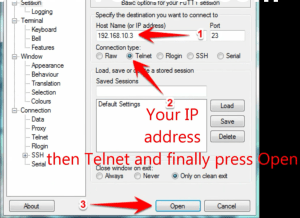
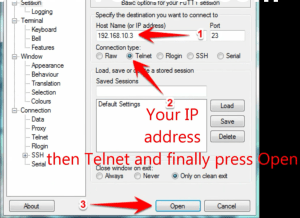
6 – Your default login and password are root
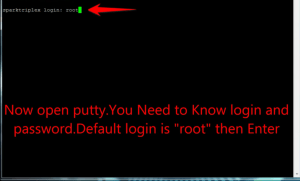
7 – Copy your line ( you will get it after you order your subscription )
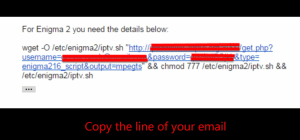
8 – use RIGHT CLICK MOUSE BUTTON after you enter your line press ENTER
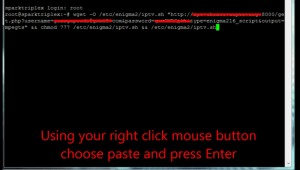
9 – Type reboot and your device will restart
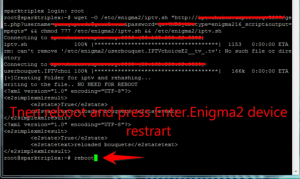
Now you will find IPTV folder , all IPTV channels are inside your IPTV folder

3- Go to Media -> Open Network stream. 4- Add your URL and press play

Step 2 Upload our M3U Url to iPlay TV Now you can enjoy our IPTV playlist
OR
1 – Download GSE SMART IPTV PRO
https://itunes.apple.com/nl/app/gse-smart-iptv-pro/id1028734023?mt=8
2- Go to the app and Click ‘Accept’ EULA rule
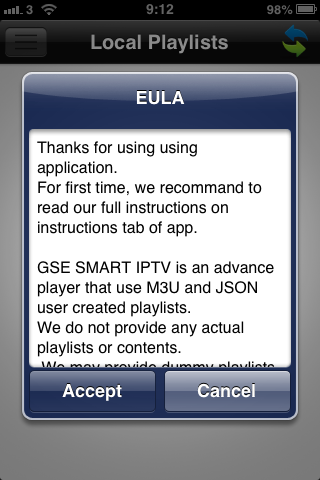
3- Click ‘Setting’ on left top corner
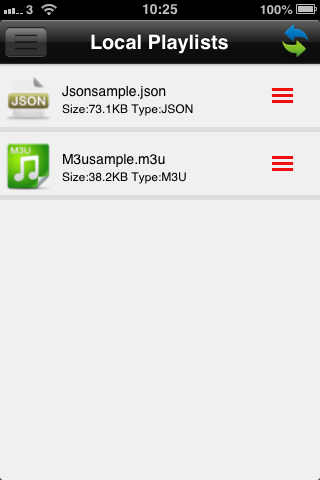
4- Find and click ‘Remote Playlists’ menu
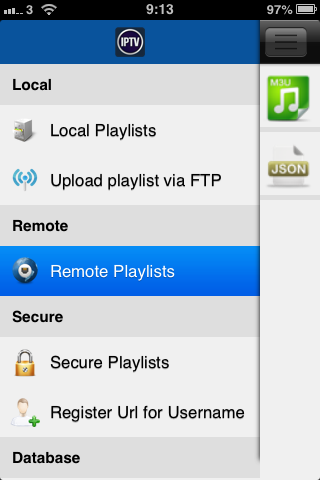
5- Click ‘+’ button to add IPTV provider
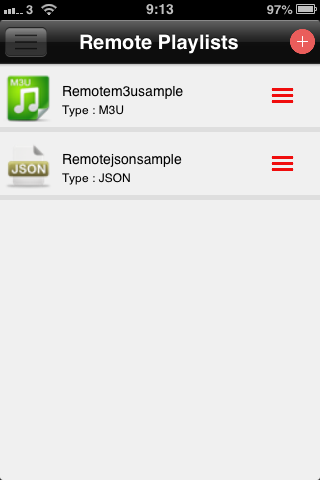
6- Click ‘Add M3U URL’
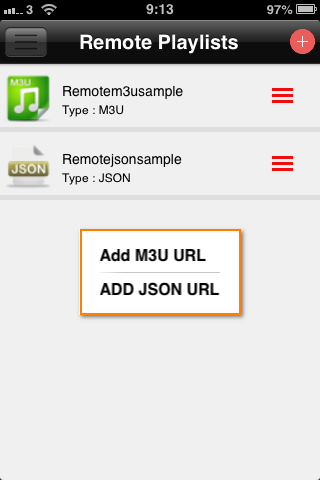
7- Add by name of playlist MIAMI IPTV, and below Name of playlist add your M3U URL
8- Click on Add
9- Go to the MIAMI IPTV, now you are ready to watch
1. Go to settings and then system settings in the inner portal.
2. Go to software update, press OK and then the red button to upgrade the software. Wait and the box will restart.
3. Go to Servers/General and write pool.ntp.org and push OK and go back.
4. Press Portals and on Portal 1 you set it up like this:
Portal name: Miamiiptv
Portal URL: http://portal.miamiiptv.com:8080/c/
5. Press OK to save and go to Advanced settings to change the time zone for EPG to work.
6. Reboot your device and you can watch tv if you have sent your Mac-adress to Miamiiptv or to your reseller<
7. Enjoy
http://miamiiptv.com